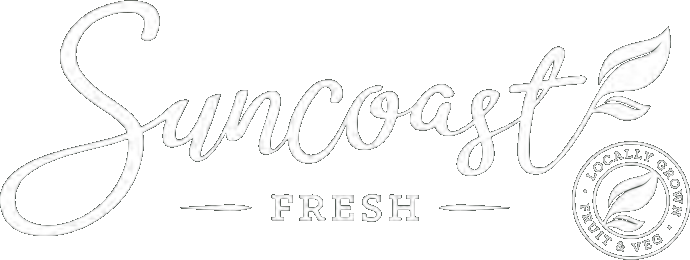GENERAL FAQ’S
Where are you located?
We have fresh fruit & vegetable warehouses in South East Queensland (Brisbane & Sunshine Coast) and Northern NSW (Byron Bay).
What are Suncoast Fresh’s Servicing Locations?
We service around the Sunshine Coast, Brisbane, Gold Coast, and Tweed Heads and Byron Bay.
Who does Suncoast Fresh you service?
We are a Business-to-Business Wholesale Operation, supplying fresh fruit and vegetables to cafes, restaurants, bars, clubs, age care facilities, hospitals, stadiums, childcare centres, correctional facilities, festivals, one-off events, etc.
Do you have a minimum order limit of Fruit & Vegetables?
We require a $500 minimum order per week of fresh fruit and vegetables to qualify as a customer. But we make acceptances to charities and other not-for-profit organisations.
How do I become a Suncoast Fresh customer?
Tell us about yourself here and we will be in touch with an application form.
How do I make a fruit & vegetable order?
You can simply make a fruit & vegetable order via our Wholesale Ordering App. However, you must first become a customer of Suncoast Fresh. Not a customer? Tell us about yourself here and we will be in touch with an application form.
Can I see a Suncoast Fresh price list?
Prices of fresh produce change every week. To ensure you’re getting the most up to date information, please reach out to your Account Manager.
Do you have a catalogue I can view to see your available fresh produce?
We can source anything and everything, along with the standard product lines you would expect. In addition, we have a Wholesale Ordering App where you can view our available products when you become a customer at Suncoast Fresh. Since produce goes through seasonal, weather and transport changes, the app is updated weekly and acts as a live database you can access from anywhere at any time.
Can customers tour the Suncoast Fresh warehouse?
Absolutely! You can organise a tour of our shed with your friendly Account Manager.
Do you send our weekly information?
Yes, we do! We send a Weekly Produce Update so you can better forecast costs and plan menus. Please speak to your Account Manager if you aren’t receiving this via email.
Do you have a fruit and vegetable seasonal guide?
We have an essential seasonal guide on our website here. However, we also have an annual calendar for our customers on request. This calendar outlines each piece of produce in season per month in detail. If you are a customer with us and don’t have one, please chat with your Account Manager and we can have a fruit and vegetable seasonal guide organised!
Do you organise Suncoast Fresh farm tours?
We do, yes! If you would like to organise a Suncoast Fresh farm tour, please reach out to your Account Manager to express interest.
Who is my Suncoast Fresh Account Manager?
Your Account Manager is based on your location. Please contact us with your request and we will put you in touch with them.
WHOLESALE APP FAQS
General
How do I find a product I would like to order in the Suncoast Fresh app?
There are a few different ways you can locate specific produce within the app.
It’s as simple as tapping on the search bar and typing in the product name. Otherwise, you can also search through categories to locate the product you’re after.
Can I pre-order produce for delivery at a later date?
Yes, you surely can. We allow orders to be placed as far as 14 day in advance. You’ll simply pop in an order like normal and choose the date you wish to have it delivered.
How do I re-order the same items every week on the Suncoast Fresh app?
Click ‘Order History’ in the menu tab and select the order you would like to duplicate. There is a ‘select all’ feature at the bottom of this page, which allows you to select the entire order if you wish. Should you wish to order part of a previous order, simply tick the products you wish to re-order and tap ‘re-order’ button located at the bottom. These items will be automatically added to your cart.
Can I change the amount of vegetables & fruits ordered after I’ve added it to my order?
Yes, you can review the products in your cart before finalising your purchase. Simply visit the shopping cart icon located at the top right hand corner of the app. Here you can alter amounts or remove vegetable & fruit products from your cart. To alter any vegetable & fruit product quantities, tap the QTY box and adjust as required.
How do I add (and delete) an item to my cart?
Locate the product you would like. Specify how much you would like by clicking the ‘QTY box’. Press the ‘+’ button to increase and the ‘-‘ button to decrease the amount. Once you have selected the desired quantity, click ‘Add to Cart’.
To delete an item out of the cart. Go to the shopping cart icon in the top, right hand corner and click the ‘X’ on the item you no longer wish to purchase.
Can I order less than a kilo?
Yes, you absolutely can. When adding the product to your cart, tap on the QTY box, which will bring up the number scale. Now, tap the middle where the number 1 appears and you will notice the keyboard appear below. For anything less than a kilo, you must put 0 followed by the decimal point.
Any units of measure aside from KG can only be ordered in whole units. (For example: You can’t order ½ BOX or ½ BAG if it’s a box or bag UOM.
How do I add a delivery instruction to my order?
Once you have added the desired products to your shopping cart, click on the shopping cart icon in the top right hand corner. Down the bottom of the screen you will see a box that says ‘Add Delivery Comment’, click on this and then tap ‘Add New’. Ensure your chosen comment is ticked and then click ‘OK’.
Can I make the same delivery instruction automatically appear on all future orders?
Yes. When you write a fruit & vegetable delivery note for a specific fruit & vegetable order, it will save as one of your previous fruit & vegetable delivery notes. No need to re-write the entire fruit & vegetable delivery note. Simply click the checkbox of the specific fruit & vegetable delivery note you would like and click ‘OK’. Please be aware that notes will not appear automatically unless you follow the above procedure.
How do I delete a fruit and vegetable delivery note that has been saved previously?
Locate the fruit & vegetable delivery note and swipe left (if on smartphone device/tablet) or click the trash bin icon (if on desktop/laptop).
How to add and delete fruit & vegetable product comments?
Once you have added fruit & vegetable products to your shopping cart, you will notice a pencil icon next to the fruit & vegetable product description. Tap on this pencil, click the ‘add new’ button and type in your fruit & vegetable product comment. Once complete click ‘OK’ and ensure the fruit & vegetable product comment is ticked before proceeding.
To delete the fruit & vegetable product comment tap on the pencil icon again, locate the specific comment you wish to delete and swipe left (if on smartphone device/tablet) or click the trash bin icon (if on desktop/laptop).
Will be invoices still be sent to my elected accounts email address or will they just be loaded into the app?
Rest assured your Suncoast Fresh invoices will still be emailed as normal to your selected accounts email address. However, you now have visibility of all invoices on the app to view anytime.
What is the ‘Links’ menu item for?
We like to keep our customers in the loop as much as we can and do that by distributing a weekly Wholesale Fruit & Vegetable Produce Newsletter that includes notable learning of the fresh fruit & vegetable produce we supply. Information we cover includes fruit & vegetable produce quality, price increases and decreases, supply gaps and seasonal changes. Contacts who haves ‘opted-in’ for Suncoast Fresh marketing communications will received this via email. But we also have a dedicated section in the Suncoast Fresh app (Links), which will store all recent newsletters.
The links section will also be used as an information library for other helpful resources.
Why do some items have different pricing on the invoice to what was on the app?
Due to the agile nature of fresh produce, prices fluctuate on a daily basis. We endeavour to keep pricing on the app as up to date as possible.
Please also be aware that at time of invoicing there are weight adjustments for certain products. Any products by the kilo are weighed when packed for finalised weights.
Suncoast Fresh Pantry list
What is the Pantry List designed for?
We designed the Pantry List feature to help you create personalised lists. Whether you have changing menus or individual chefs wanting to order for their own Pantry List, the choice is yours. For example: Spring Menu, Winter Menu, Breakfast Menu and/or Harry’s Menu.
We also have an innovative feature where you can move your pantry products to suit the layout of your kitchen and/or ordering process. Simply tap and hold on the product you would like to move and drag it to the desired position in the list.
TIP: If you have a change of menu don’t bother creating a new Pantry List from scratch. Simply click the book/paper icon on the top banner menu (next to the question mark). A new box will appear where you can name your Pantry List and the items will be automatically copied over. Then, you can just delete the items you no longer need and add the new ones.
How do I create a pantry list?
- Click ‘Pantry List’ from the menu.
- Click ‘Create new Pantry List’
- Name your Pantry List and click ‘OK’
- Search for the product you would like
- Then, once you have located the desired product, swipe the product to the left of the screen.
Tip: Swiping the product the other way (to the right) will automatically add it to your cart.
Can I let other staff download and access the Suncoast Fresh app on their own device for when I’m not there?
Yes you can. You can have a ‘parent’ login with multiple ‘child’ logins that can also access your Suncoast Fresh account and make an order of fresh fruit and vegetables. Chat with your friendly Account Manager if you would like something like this set up.
Reporting an app problem?
If you’re experiencing an issue with the Suncoast Fresh Wholesale App, please call (07) 5440 2600 or email apporders@suncoastfresh.com.au. We endeavour to provide the best possible service and will get back to your request within 24-48 hours.
| Order Cut Off | Delivery Time From |
|---|---|
| Noosa Area, Sunshine Beach, Sunrise Beach, Peregian, Coolum Beach, Marcoola, Maroochydore, Mooloolaba (7 days Mon-Sun) | |
| 12:00 am | 5:00 am |
| 10:00 am (6 days) | 10:00 am (6 days) |
| Yandina, Eumundi, Cooroy, Caloundra (7 days Mon-Sun) | |
| 12:00 am | 5:00 am |
| Landsborough, Maleny, Mapleton, Montville, Nambour (6 days Mon-Sat) | |
| 12am | 5am |
| Order Cut Off | Delivery Time From |
|---|---|
| Brisbane & Surrounding Suburbs (6 days Mon-Sat) | |
| 12:00 am | 5:00 am |
| Top ups cut off* (Mon-Fri only) *Please contact your Account Manager to arrange prior to approval for this service | |
| 9:00 am | 10:00 am |
| Gold Coast (6 days Mon-Sat) | |
| 12:00 am | 6:00 am |
| Toowoomba (6 days Mon-Sat) | |
| 12:00 am | 8:30 am |
| Order Cut Off | Delivery Time From |
|---|---|
| Byron Bay & Suffolk Park (7 days Mon-Sun) | |
| 12:00 am | 5:00 -9:00am |
| Byron Bay Industrial Estate (7 days Mon-Sun) | |
| 12:00 am | 5:00 – 9:00 am |
| Ballina, East Ballina, Lennox Head, Skinners Head (7 days Mon-Sun) | |
| 12:00 am | 5:00 – 11:00 am |
| Bangalow, Hinterland & Lismore (6 days Mon-Sat) | |
| 12:00 am | 5:00 – 11:00 am |
| Mullimbimby, Brunswick Heads, Ocean Shores, Pottsville, Casuarina, Salt Village (7 days Mon-Sun) | |
| 12:00 am | 5:00 am – 12:00 pm |